
How to check if your website is SEO friendly?
WordPress CMS is well optimized for search engines right out of the box. However, performance depends on how well you manage the site. Website owners keep making SEO mistakes decreasing high site traffic. If you do not follow the basic principles of SEO, any plugins or widgets you have installed will not work properly.
Common SEO mistakes in WordPress
1. You didn't set permalinks.
Permalinks explain to visitors what the page is about and indicate search engine relevance.
Make sure your permalinks are defined correctly in Settings > Permalinks on your server.
You can set permalinks to a specific format, such as day and name, or number format. We recommend combining category and post title formats. This is where you can optimize your permalinks for the specific keywords you are targeting. The category field makes your URLs more understandable. You can enter custom structures for your categories like blog so your url looks like this: sitename/blog/name-of-the-blog
Make sure your permalink and web page title have the same keywords. Thus, Google will determine your web page as having a high relevance.
2. You have specified too much indexing.
Google will not crawl and index your entire website. Instead, you should index content worthy of ranking. Irrelevant and useless information will lower your search rankings. Make sure all such pages are marked as "noindex".
You can use the Yoast SEO plugin to not index entire taxonomies. Just go to SEO > Search Appearance. Find the option "Show (post type) in search results?" and check "None" for each post type you don't want to be indexed.
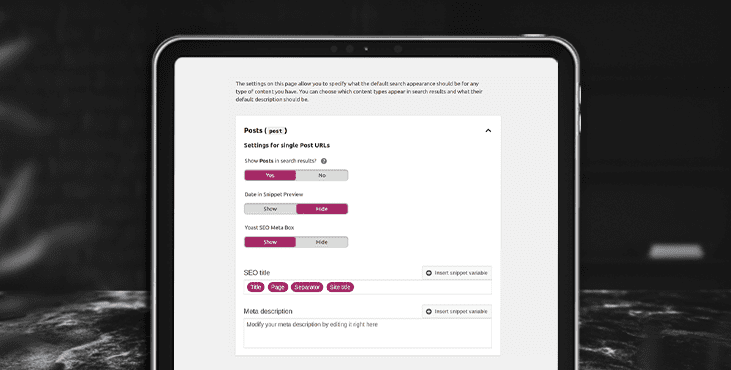
3. You didn't provide your XML Sitemap
An XML sitemap guides search engines to the most important pages on your website. It lists the important pages of a website, allowing Google to find and crawl them all, and understand the structure of the website. Install the Yoast SEO plugin and go to SEO > General > Features. Toggle "On" XML Sitemap functionality. This is it!
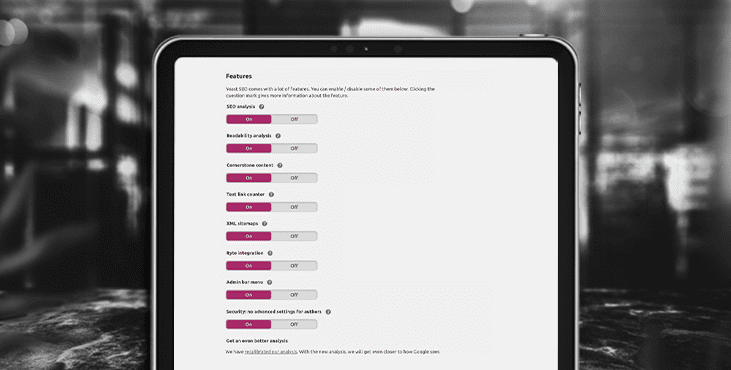
4. Your page loading speed is slow.
Just because a WordPress website loads fast on your device doesn't mean it works the same for other users.
Test the speed of your WordPress site with Pingdom. This is a free online service that allows you to check your website speed from different locations. Please note that the page load speed must be less than 2 seconds.
If your WordPress website is running slowly, there are specific plugins to solve this problem. The WP Fastest Cache plugin creates fast-rendering HTML files that repeat visitors can access. The W3 Total Cache plugin pre-stores versions of web pages and sends them to browsers.
5. You haven't optimized your images.
Website owners often forget about image optimization. If you don't set an appropriate title and alternative text (image description) for your images, search engines won't be able to identify them. For visually impaired people or those using mobile devices, the image may not be viewable. Instead, they will see alt text.
The Quick Alt Editor plugin will add an alternate margin to images in the media library. Check out our image optimization guide to learn more about other ways to make images available to all users.
6. Your links are broken.
Broken links are hyperlinks on your website that lead to non-existent pages. It can be rather internal (incoming) or external (outgoing) links. When a user clicks on a broken link, they are presented with an error message, usually a 404 error.
Broken links increase bounce rate, shorten session duration, and lower conversions. All this is reflected in the search ranking.
Broken Link Checker is a tool that will help you find and fix your broken links. This plugin will start scanning for broken links as soon as it is installed and will display them all in a list.
7. You have poor internal communication.
Links between blog posts on your website increase user engagement. Moreover, if Google sees that you are linking to relevant content pages on your website, it will understand how your platform is related to a particular topic in general.
Use keyword anchors to increase relevance. Avoid offers like "Click here for more information." Instead, use the "Learn more about WordPress website performance" combo.
8. You have bad external links
Boost your search engine rankings by providing links to relevant and authoritative websites. If you don't link to external sites, Google will classify your content as worthless.
To ensure a positive user experience and prevent users from leaving your platform, use the Open external links in a new window plugin.
9. You didn't structure your headlines.
Google defines HTML headings (h1, h2, etc.) as valuable content. It is important to include relevant keywords in these headings. Structure your title tags correctly:
The h1 tag should be more like the title of your website (for the home page) or the title of the page or blog (for all other pages). There can only be one H1 on any page.
The h2 and h3 tags are called subheadings. They should be contextually relevant and convey information that can help search engines index your platform.
10. No call to action button
Each site owner strives not only to attract new visitors, but also to keep them and encourage them to take certain actions. This is where a call to action (CTA) plays a vital role. This is a button that prompts visitors to take an action, such as "sign up" or "contact us." Set up CTA buttons for every web page. Don't forget that a few buttons distract visitors and they don't know what to do next. Think about each goal of the web page and create an appropriate call to action. Make your CTA button stand out from other content on the page. It should attract the attention of visitors and be noticeable at first sight.
Get an SEO Analysis for your website as a bonus
Tell us what you think
By clicking 'Submit', you agree to Privacy Policy and authorise our staff to contact you. You are liable under the Personal Data Protection Act if you key in false personal data or other people’s personal data.
offers and news
